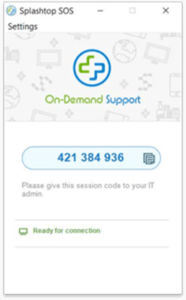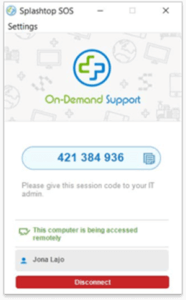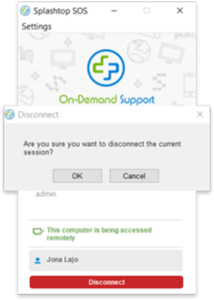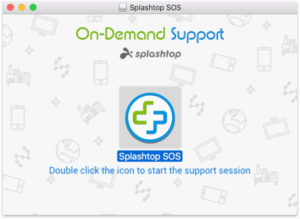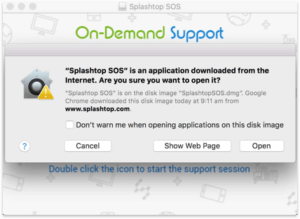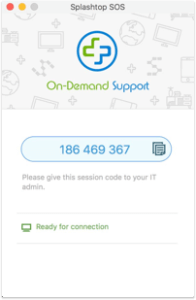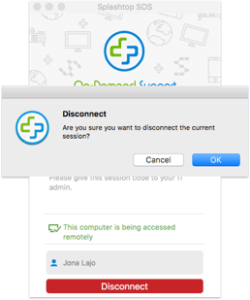Our hosted support team may need to access your device remotely to configure or troubleshoot your service easily.
Follow the steps below to setup remote access on your desktop.
Remote Access
1. Download the Splashtop remote tool.
2. Click the downloaded file. The application should pop-up automatically.
3. Provide the displayed number to Hosted Support. This will allow us to access your computer securely.
4. If the connection is successful, the name of our specialist will appear on the application.
5. Once troubleshooting is complete, you may click ‘Disconnect’ and select ‘OK’ to stop sharing your screen.
1. Download the Splashtop remote tool.
2. Click the downloaded file. The application should pop-up automatically.
3. Provide the displayed number to Hosted Support. This will allow us to access your computer securely.
4. If the connection is successful, the name of our specialist will appear on the application.
5. Once troubleshooting is complete, you may click ‘Disconnect’ and select ‘OK’ to stop sharing your screen.
Our hosted support team may need to access your device remotely to configure or troubleshoot your service easily. Follow the steps below to setup remote access on your desktop.
[/vc_column_text][/vc_column][/vc_row][vc_row el_class=”first-tab”][vc_column][vc_tta_tabs][vc_tta_section i_icon_fontawesome=”fa fa-windows” add_icon=”true” title=”For Windows” tab_id=”1524733262873-6543e7d7-af04″][vc_column_text]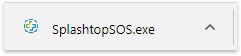
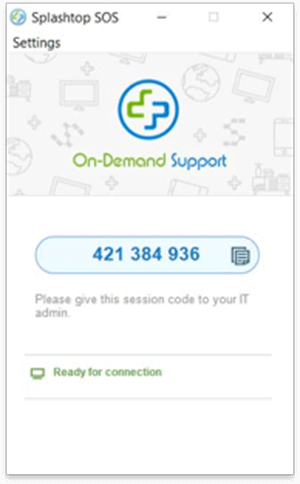
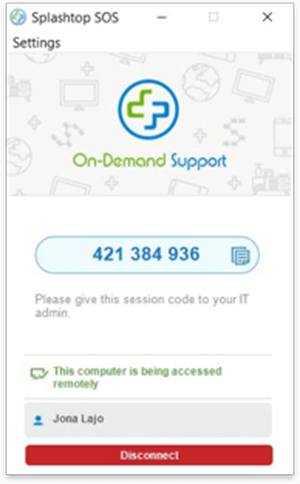
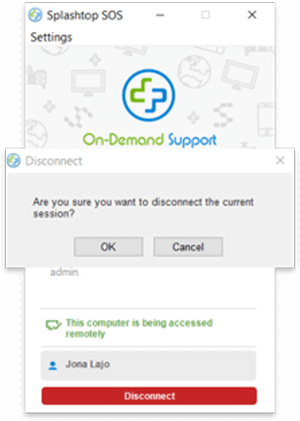
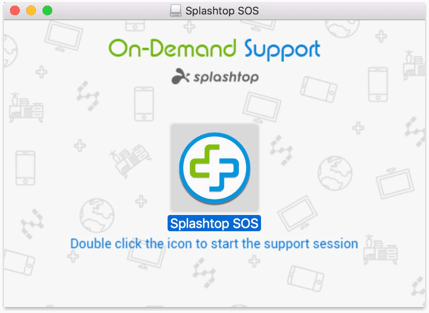 3. Select ‘Open’ on the prompt. Once complete, the application will pop-up automatically.
3. Select ‘Open’ on the prompt. Once complete, the application will pop-up automatically.
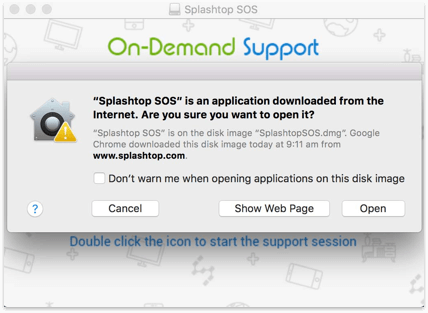 4. Provide the displayed number to Hosted Support. This will allow us to access your computer securely.
4. Provide the displayed number to Hosted Support. This will allow us to access your computer securely.
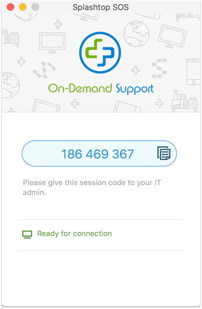 5. If the connection is successful, the name of our specialist will appear on the application.
5. If the connection is successful, the name of our specialist will appear on the application.
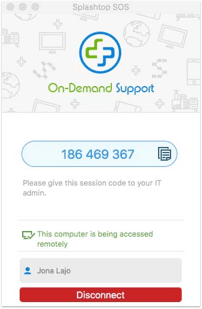 6. Once troubleshooting is complete, you may click ‘Disconnect’ and select ‘OK’ to stop sharing your screen.
6. Once troubleshooting is complete, you may click ‘Disconnect’ and select ‘OK’ to stop sharing your screen.
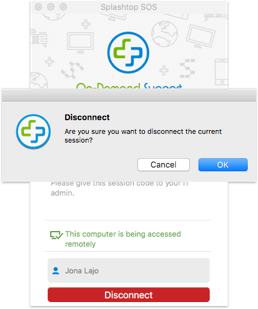 [/vc_column_text][/vc_tta_section][/vc_tta_tabs][/vc_column][/vc_row][vc_row][vc_column][vc_column_text][ctu_ultimate_oxi id=”3″][/vc_column_text][/vc_column][/vc_row]
[/vc_column_text][/vc_tta_section][/vc_tta_tabs][/vc_column][/vc_row][vc_row][vc_column][vc_column_text][ctu_ultimate_oxi id=”3″][/vc_column_text][/vc_column][/vc_row]